Nvidia Shield TV is the most best and high end Android TV Box out there. Actually it is one of the most expensive Android TV box out there. Shield TV starts at $149.99 and Shield TV pro starts at $199.99. Those devices are great for gaming and pro version has full size USB 3 ports. So you can directly connect your game controllers, wired keyboard and mouse easily. Those devices pack lots of features. Powered by in-house Nvidia Tegra processor.
Since this device support Google Play Store you can directly download any Android game or app you want using Play Store. But some apps are not available on Google Play Store. For example Filelinked is not in google play store. When you search on play store you can see some replica apps. All those apps are fake. Installing Filelinked on Nvidia Shield TV is pretty simple even it is not in play store. In order to install any app away from Play Store you have to follow below mention steps. So learning how to install Official Filelinked on Nvidia Shield TV will help you to install other apps and games from internet directly on to your Nvidia Shield TV.
How to Install Filelinked on Nvidia Shield TV
Here we are describing full installation process with pictures. So you can follow those picture guides and install Filelinked on Nvidia Shield TV. Don’t forget to check end of this article for free no pin best Filelinked codes. Using that code you can access hundreds of free movies and TV shows streaming apps with some games and many more utilities for your Nvidia Shield TV.
Install Downloader
Since we are downloading app from website we need a web browser to access official Filelinked website. For that I am using light weight web browser called “Downloader”. This app available on “Google Play Store”. If you know how to install apps from play store feel free to skip this step by installing that app. If not you can follow below mention picture guide to install that app from play store.
Go to “Apps“
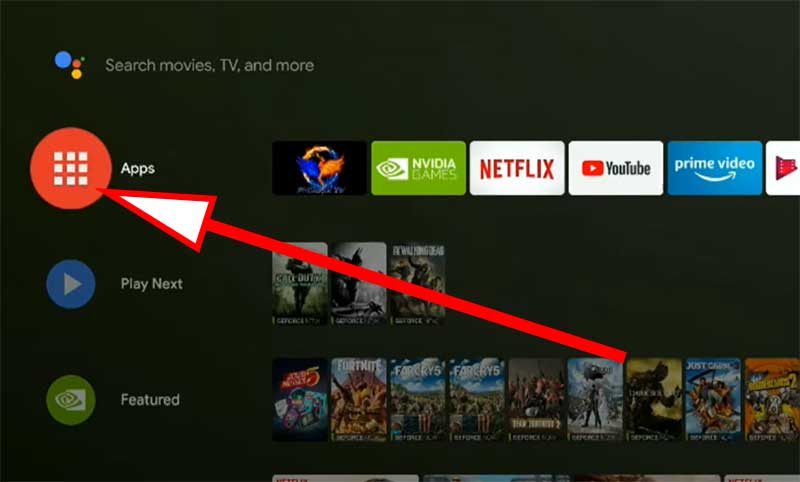
App list appear from right side of your Nvidia Shield TV screen. There you can see “Get more apps” button. Click on it.
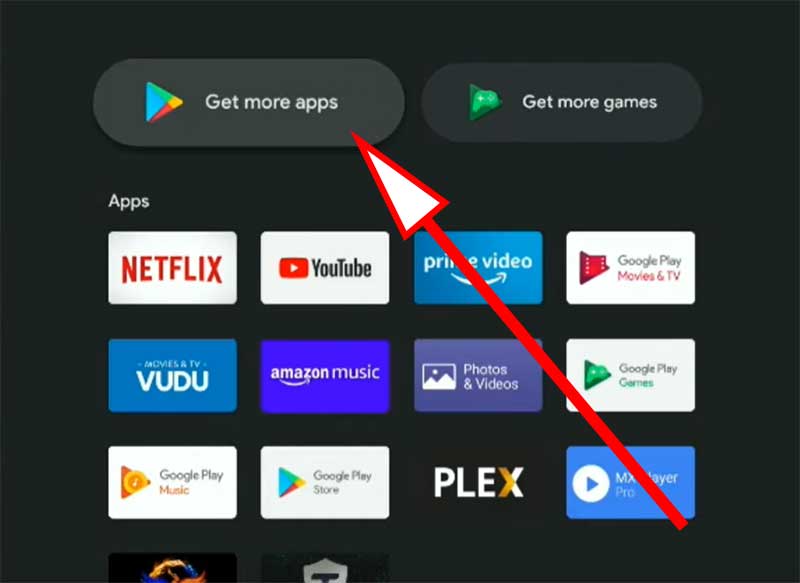
Now click on search icon at top left corner.
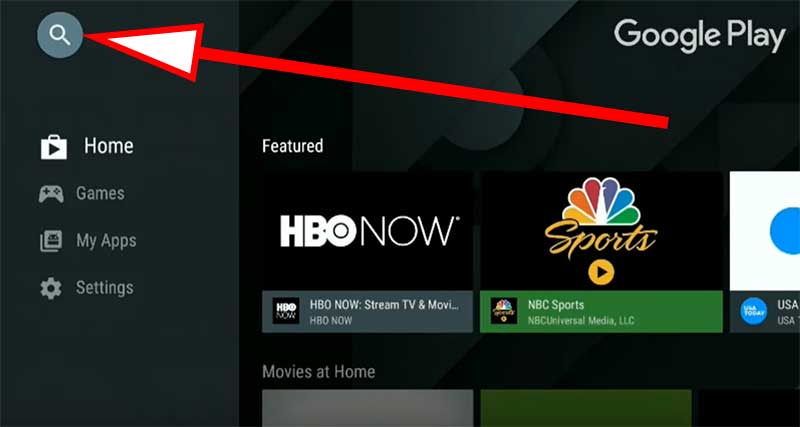
Now search “Down” and click on “Downloader” app appear on search results.

Now install this app.
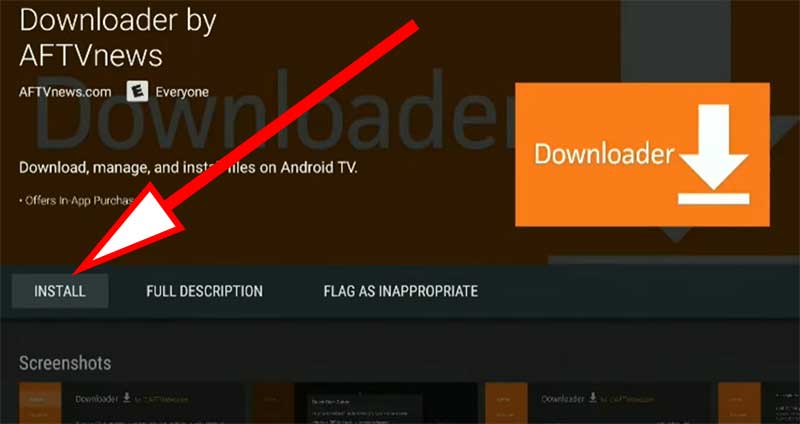
Enable “Unknown Sources” on Downloader App
Once you install “Downloader” you have to grant permission to download an install third party apps using Downloader. For that go to settings.

Now you can see list of options appear on right side of the screen. Now scroll all the way down till you see “Security & Restrictions“. Click on it.

Now you see another list of settings like below. Click on “Unknown Sources” option. Which is the first setting.

Now you can see some of your installed apps. From that list find “Downloader” and click on that app to allow. Once that permission is allowed you can see “Allowed” text under “Downloader”.
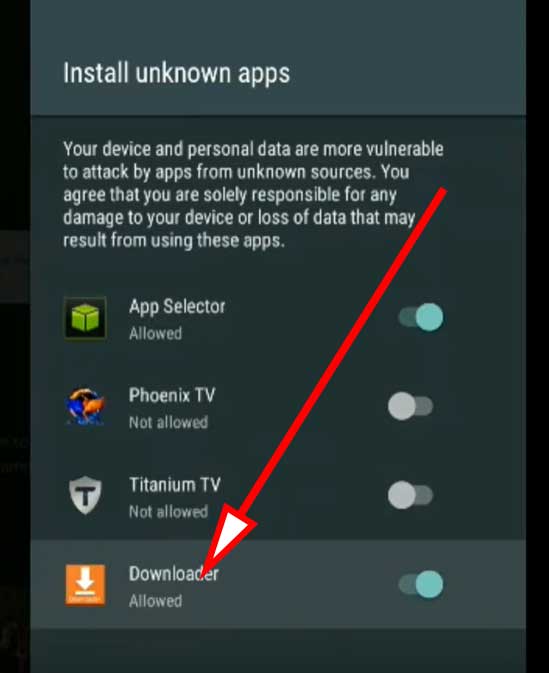
Now you can download and install third party apps from “Downloader“.
Download Filelinked app using Downloader
Open “Downloder” app. If you can’t find the lastly installed “Downloader” follow below steps.
In “Apps” row you can see plus button like below picture. Click on that.
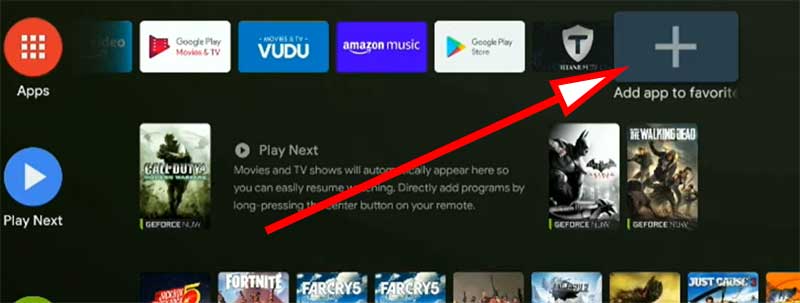
Once you click on that plus button you can see “Downloader” app. Select it. Now you can see Downloader app on Apps row. Open it.
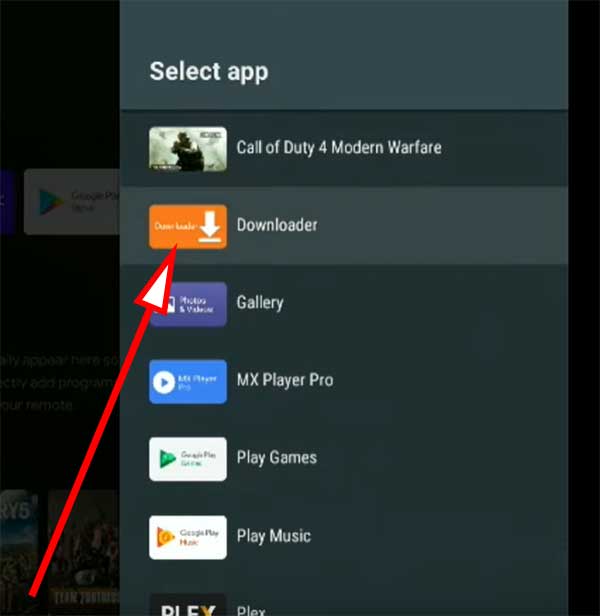
Once you open “Downloader” app it will ask to allow access for photos, media, and files on your device. You must allow that permission to use Downloader app.

Now enter below URL to download latest version of Filelinked to your Nvidia Shield TV and click “GO” button.
https://get.filelinked.com
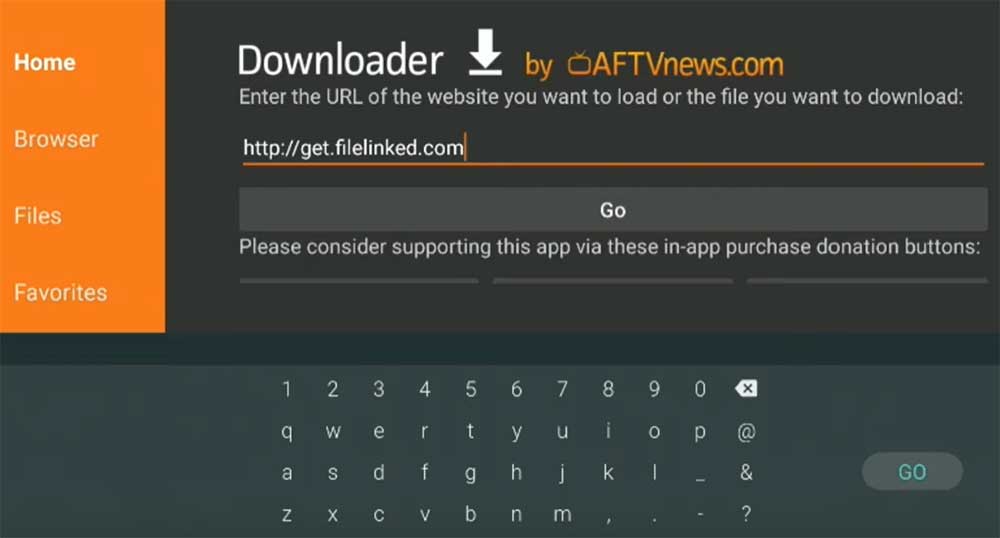
Installing Filelinked on Nvidia Shield TV
Once download complete you can see install button like below. Click on it to begin filelinked installation.
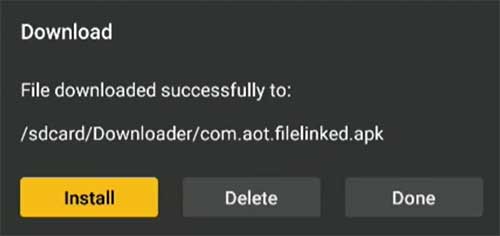
Now you will see installation screen like below. Click on “Install”.
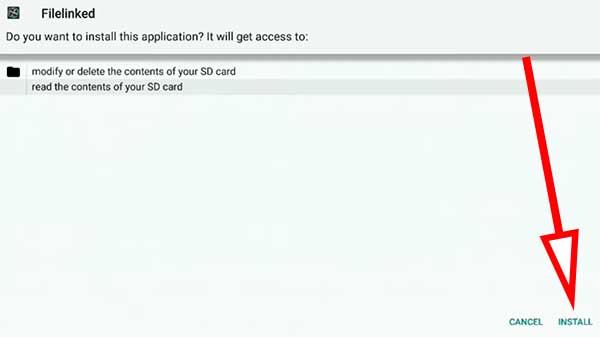
Once installation completed. Click on “Done” button.

Now again go to home screen and click on plus icon to add Filelinked to home screen. You can’t just use it after installation. Please follow below steps too.
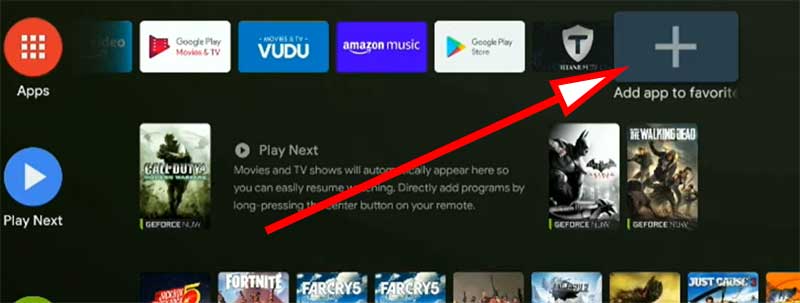
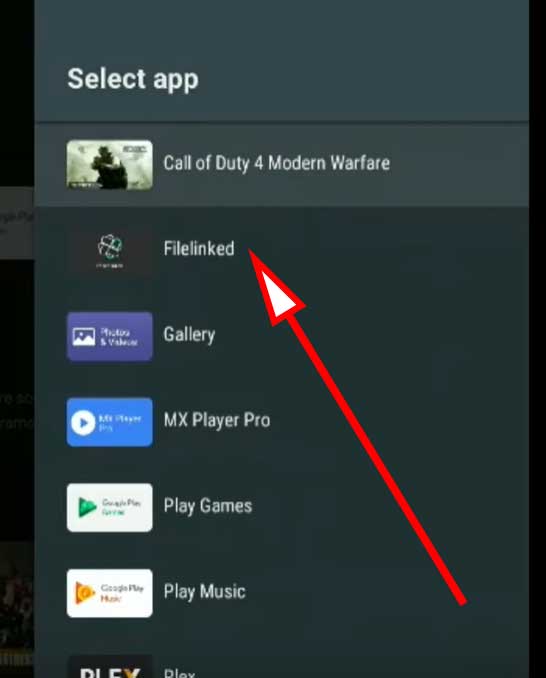
Enable “Install Unknown Apps” Permissions for Filelinked
Since we are using Filelinked to download other apps and games to Nvidia Shield TV we have to enable “Install Unknown Apps” option from settings. In order to enable that feature first go to settings.

From the list of settings appear on right side scroll till you find “Security and restrictions“. Click on it.

From the list appear after click on “Unknown Sources“.

Now find Filelinked app on the appeared list. Click on that app to allow permission.
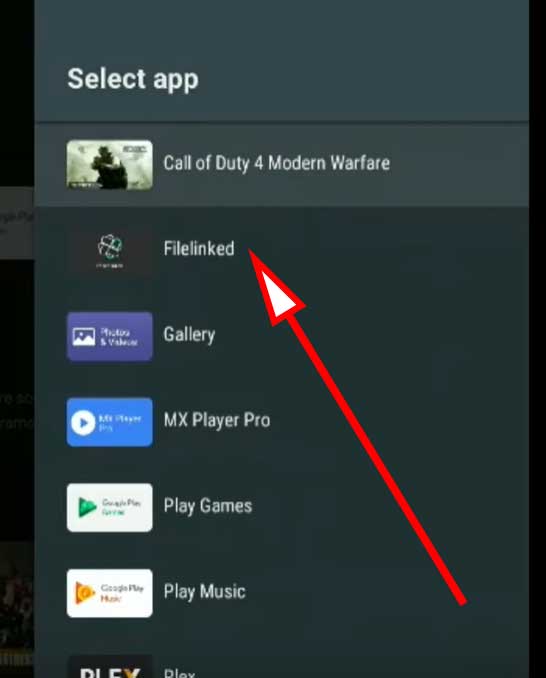
Best Filelinked codes for Nvidia Shield TV
There are lots of awesome Filelinked codes for Nvidia Shield TV. Here I am going to share some popular Filelinked codes.
Official Filelinked Store: 11111111
Jojos AmazingVideos Apk : 64539676
JoappsReviews: 17779393
For codes visit: https://www.droidadmindownload.com/


thankyou for the stepwise explanation
I cant find downloader?